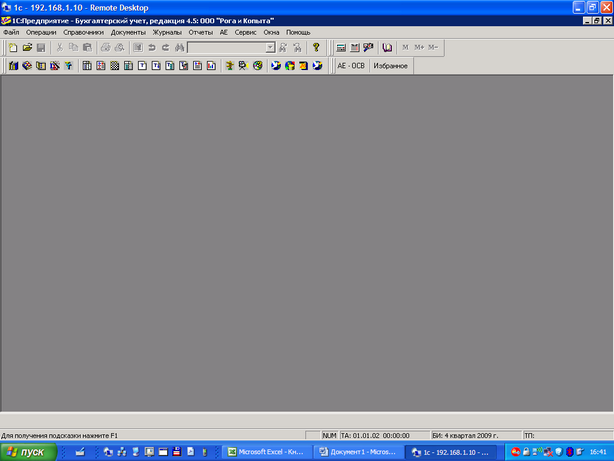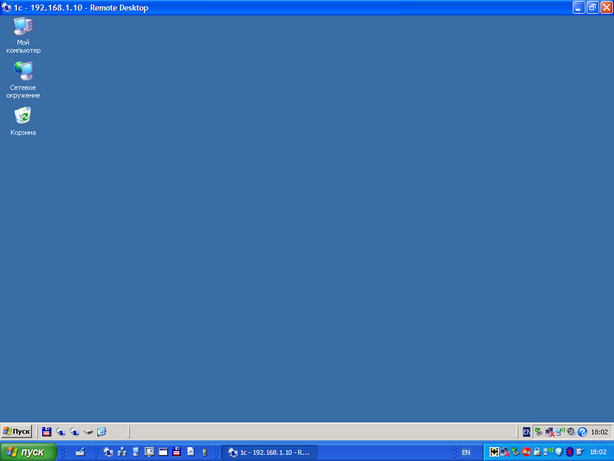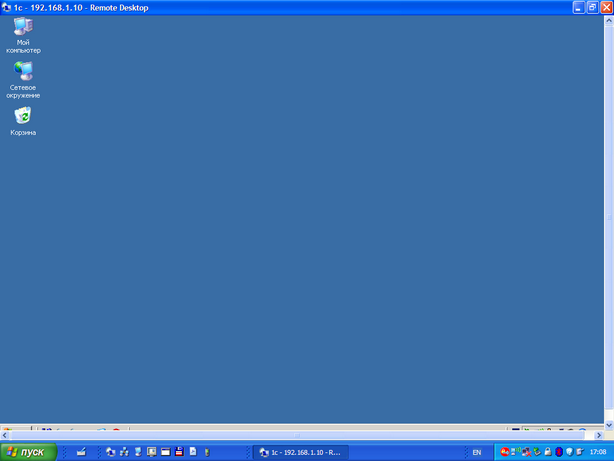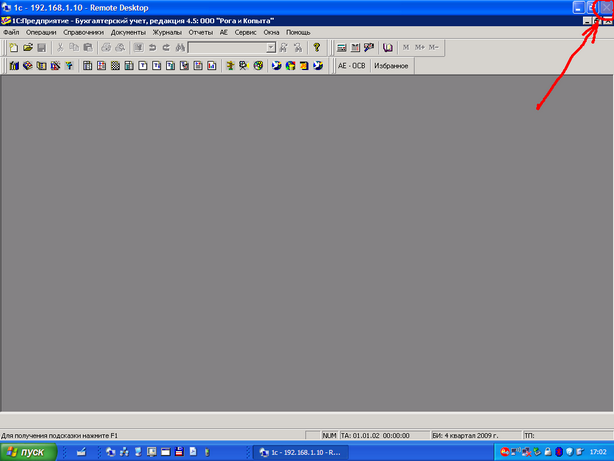NOTE: This page has been translated automatically from Russian to English. Original page.
1C in a normal terminal window without Citrix'a
N1 problem - the terminal window occupies the entire desktop, including the taskbar As a result, it is not visible messages ICQ and other programs, in order to switch to another program, it is necessary to minimize 1C..
The best option - install Citrix, or at least Windows 2008 Server. And if this is not possible?
Look at the screenshot below:
As you can see, and in the terminal 1C is started, and the taskbar into place. And it is precisely the customer panel of problems (because it is present in the "Remote Desktop Connection", instead of "1C"). Of course, this is not the 'published application', but work is still a lot more convenient.
In order for everything to be absolutely clear, you can look at the video .
And it makes it very simple.
Although the Remote Desktop Connection program (Connect to Remote Desktop) settings gives a choice of standard dimensions to connect the window, but by itself it supports any window size.
Consider a typical example. On the client monitor 17 ", 1280x1024 resolution. Installed Windows XP.
So, start the Remote Desktop Connection program (Remote Desktop Connection table), exhibiting all the necessary settings for us to connect to the server (domain name server, and so forth.), Select the type of connection - in 1280x1024 screen.
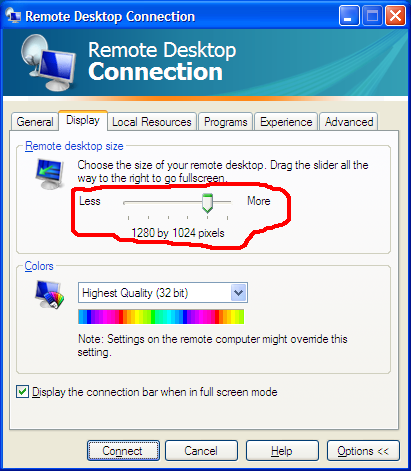
Connect (Connect) is not necessary. Save Settings:
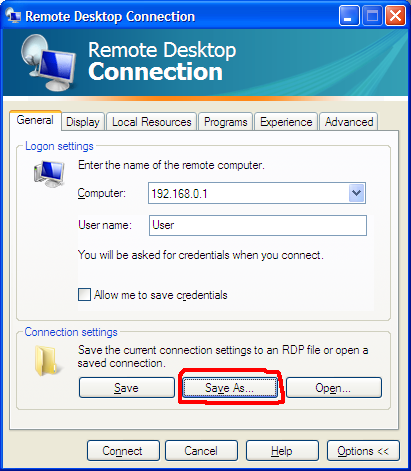
in a file, for example 1c.rdp. This file stores away from the user, it is not necessary to put it on the 'Desktop' or 'My Documents', as it neposredstveno user will not run.
Now open the file with Notepad and look for the line "desktopheight: i: 1024":
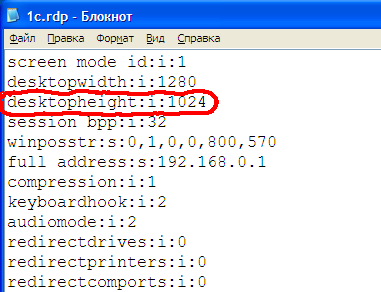
If you have used the theme "Windows XP", ie the taskbar is as follows:
![]()
then instead of 1024 put 964 (1024 - 60)
And if you're using "classic" design theme:
![]()
then instead of 1024 put 974 (1024 - 50)
Save the file and make a shortcut to it (shortcut). In the properties of the shortcut set: window maximized:
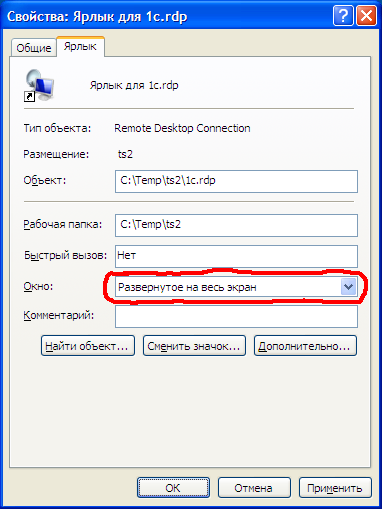
That label is already placed in a location convenient to the user: on the desktop and n, etc.
Now click on the icon with the mouse 2 times. If done correctly, you should see a terminal window without scrollbars (scrolling) on the right and bottom, occupying the entire screen exactly to the taskbar.
If the window scroll bars appear, or vice versa, the remaining free space on the screen, this means that the size of the window chosen is not correct.
This may be due to the fact that the task bar above the standard (change the system font or size, or run any program, "eat" part of the screen. Solve the selection of parameters and desktopheight desktopwidth in 1c.rdp file.
After logging on to the terminal server, you will see two tasks band - client and server. If the user does not need a server operating table, and only need to 1C (as shown in the example at the beginning of the article), then select it in the shortcut properties on the client:
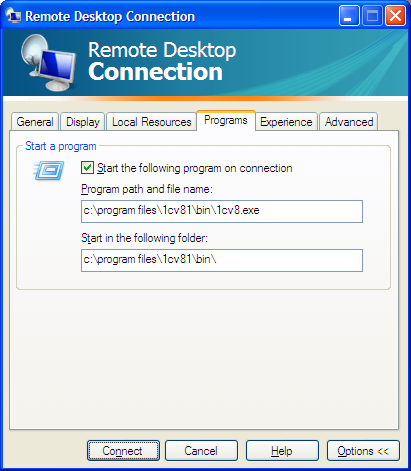
or RDP connection to the server.
N2 problem - on the big screen on the right and on the left are black stripes.
We have: Windows 2003 Server, Windows XP client, a widescreen monitor with a resolution of 1680x1050 pixels. If a connection in the "Full Screen" server window opens with a work desk 1600h1050 points and the right and left are black stripes on 40 points each.
Well, it's still all right, but when the money is paid for the 24 "1920x1200, and 1600x1200 image issued only - it is quite a shame.
Some believe that Windows Server 2003 does not support terminal sessions with higher resolution and need to install the Windows 2008 Server, but it is not. Excellent support.
The solution to this very simple - download the latest version from microsoft.com terminal client: Remote Desktop Connection (Terminal Services Client 6.1) for Windows XP (KB952155) - and black stripes is gone.
Appendix N1 from 23.12.2009
I am very grateful to all those who expressed comments on this article.
Particular thanks go to MetaEditor , develop programs HideRDPxButtoN , and JohnyDeath , report it. This software blocks the "Close" button (X) in the upper right corner of the terminal connections (as well as the relevant paragraph of the window menu).
This prevents errors members that instead of closing the running program in the terminal session window is closed the session itself, which could lead to "hang" the session on the server, or crashes running in her program.