The rapid application development tutorial demonstrates the essential features of the cutting-edge 1C:Enterprise 8 platform. You will understand the application development process and see that it is easy to learn and develop applications powered by 1C:Enterprise 8.
Having downloaded a 1C:Enterprise 8.3 training version, anyone can replicate the process on his or her own computer and build a mobile application distribution kit. For those who want to continue developing mobile applications, three assignments of various difficulty levels are included into the book.
The book is written primarily for those who would like to try creating programs on their own using 1C:Enterprise to see how interesting and engaging it can be.
And if after being introduced to 1C:Enterprise platform you decide to truly master 1C:Enterprise 8, you have many options available to you. Check other materials on our website.
Contents
Do you have everything you need?................................................................ 5
Main section command interface................................................................ 95
Adjusting document forms........................................................................ 98
Adding desktop buttons.......................................................................... 117
Installing and setting up third-party software.............................................. 206
Installing and setting up Mobile application builder........................................ 219
Where and how to study 1C:Enterprise........................................................ 242
1C:Enterprise 8 (training version)............................................................. 242
1C:AccountingSuite demo....................................................................... 243
Introduction
The main business of 1C Company is development of business management and accounting software, as well as educational applications development and publishing and software distribution. Over 1 000 000 companies and over 4 000 000 employees are using business software powered by 1C:Enterprise platform. Market demand for developers and qualified users capable of operating 1C:Enterprise constantly grows up.
The main goal of our master class is to demonstrate the basic features of 1C:Enterprise 8 platform and its software engineering technology. There will be no secrets except for one: within a few minutes, using almost only a mouse, you can create a fully functional application to keep personal finance records, which is compatible with different DBMS (database management systems), Windows, Linux, web browsers, and even iOS and Android mobile devices.
Perhaps you are already familiar with a high-level programming language (Delphi, C++, etc.). Many books and programming training courses start with a simple task such as creating a program that would display a simple text on the screen, for example, “Hello, world!”
In fact,
what we are going to show you is “Hello, world!” using 1C. Indeed, the
functionality of our application is going to be much broader than the simple
output of a phrase on the screen. But if you consider all the capabilities of
1C:Enterprise 8, what we are going to demonstrate now is precisely “Hello,
world!” in the world of 1C.
Do you have everything you need?
Do you have everything you need?
Before you begin, make sure that you have everything you need to get started. That is, make sure that the 1C:Enterprise platform is installed.
Check that, click Start, and then point to All Programs, there should be 1C Enterprise 8 (training version) inside.
If this application icon is not in the menu, the 1C:Enterprise platform must be installed.
If you do not have the installer, you can download 1C:Enterprise 8 (training version) for free on 1C:Developer Network. After extracting from the archive, run setup.exe.

Figure 1-1. Installing 1C:Enterprise 8 (training version)
The installation procedure is simple. Agree with all default options, and continue clicking Next until the installation is complete.
Infobase
1C:Enterprise platform is not a universal programming IDE. You cannot create any type of program using 1C:Enterprise. It is designed for automation of business activities. For this reason, many concepts are already embedded into the heart of 1C:Enterprise, its technological platform.
Anywhere where there is 1C:Enterprise, there will be a technological platform. This provides uniformity so that the development and modification technology, as well as the structure of 1C:Enterprise applications, are always the same.
The major technological concept used in 1C:Enterprise is an infobase. Roughly, each infobase is a single 1C:Enterprise application. The unique feature is that each infobase contains not only the data the user works with, but also the actual application (applied solution) itself that is executed by the platform. For example: 1C:AccountingSuite or 1C:Small Business both are applied solutions.
Thus, when you need 1C:AccountingSuite application, create an infobase with 1C:AccountingSuite applied solution and keep your finance accounting data in this infobase. You can create multiple infobases using the 1C:AccountingSuite solution, each storing different data. If you will need 1C:Small Business, you will have to create an infobase with another applied solution, 1C:Small Business, where you will keep goods production accounting data rather than finance accounting.
Thus, if you have an infobase, you have everything you need for work: data and an application that knows how to manage it.
The creation of any 1C:Enterprise applied solution begins with the creation of an infobase that will store the applied solution and its data.
Let's get started. Start 1C:Enterprise: click Start, and then point to All Programs. Click 1C Enterprise 8 (training version), and then click 1C Enterprise.
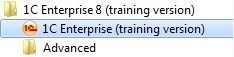
Figure 1-2. Starting the program
The first thing 1C:Enterprise will do is open a list of available infobases. If you installed 1C:Enterprise (training version) that includes this master class, you can find My money (demo) infobase there, otherwise 1C:Enterprise will suggest you to add a new infobase to the list. In our example, you will create the same infobase step-by-step. Click Yes to add a new infobase to the list.
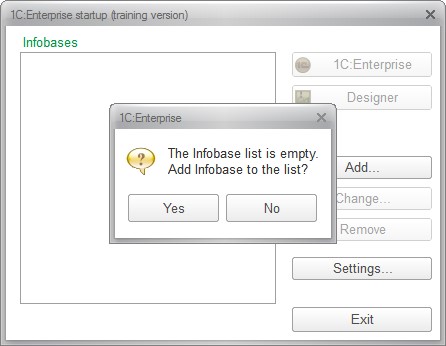
Figure 1-3a. Adding a new infobase
Note: If you already have infobases in the list, there will be no suggestion to add a first infobase. In this case use the Add button to add an infobase.
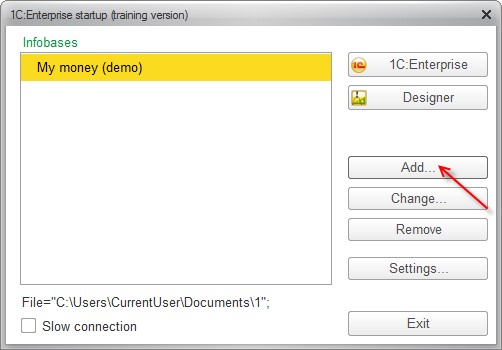
Figure 1-3b. Adding a new infobase to the list
Now the wizard will ask what you would like to add to the list of infobases: a completely new infobase, which does not exist yet, or an existing somewhere infobase (for example, the one that already present on a local network server).
The default option is to create a new infobase, and this is what currently required. Then click Next.
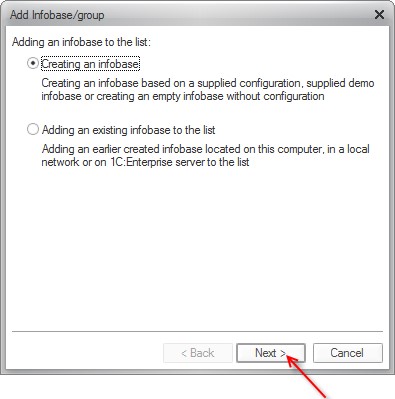
Figure 1-4. Creating a new infobase
There are two ways to create a new infobase: add an empty infobase that will contain neither data nor applied solution, or use a template that can contain an applied solution and maybe even demo data. To create an infobase with preset application, you can use the first option on the next page of the infobase creation wizard.
If you have not installed any template yet, the wizard will set an option to create a new empty infobase as default and you can continue by clicking Next.
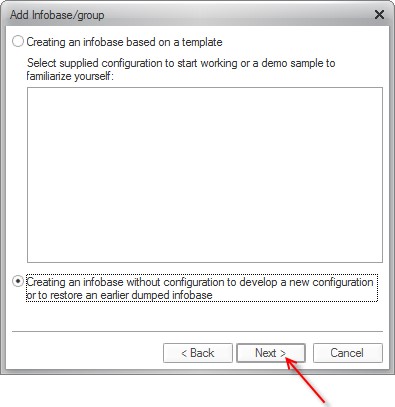
Figure 1-5. Creating an infobase without an applied solution
The wizard will now ask for a name that you would like to give to the new infobase. The infobase name does not affect anything so any name can be used, we named it My money. This name will be displayed in the infobase list at startup. Click Next.
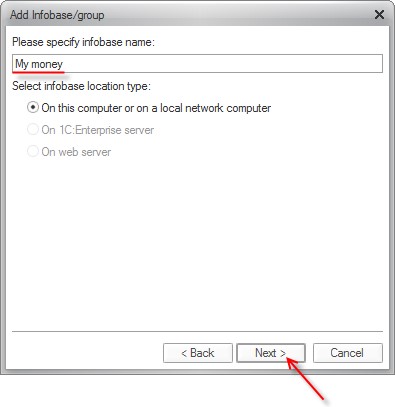
Figure 1-6. Specifying the infobase name
Finally, the wizard will ask you for a folder where the infobase will be stored. If you have insufficient space on your system drive, you can specify a different location. However, in most cases you can accept the default setting and click Next.
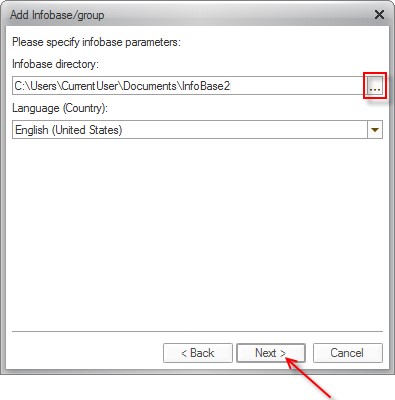
Figure 1-7. Specifying the infobase location
In the next screen, you should not change anything. It is important to ensure that 1C:Enterprise version is 8.3, then click Ready.
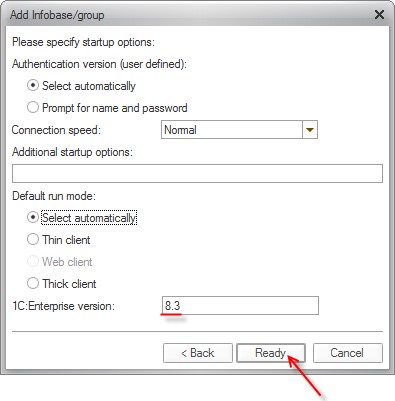
Figure 1-8. Finishing the infobase creation
As a result, you will see our new infobase My money in the list of infobases. Click the Designer button to start developing the mobile 1C application.
Designer is the developer mode of running 1C:Enterprise platform, which is used to create or modify an application.
1C:Enterprise is a user mode for working with the data stored in the infobase.
In the current master class you are a developer, therefore click Designer.

Figure 1-9. Starting the Designer
Next part