NOTE: This page has been translated automatically from Russian to English. Original page.
Installation Instructions PostgreSQL 9.0.3-3.1C on Windows Server 2008 x64
Installation Instructions PostgreSQL 9.0.3-3.1C on Windows Server 2008 x64
To install the package use - PostgreSQL 9.0.3-1 C (x 86 or x 64).
Run the msi-package:
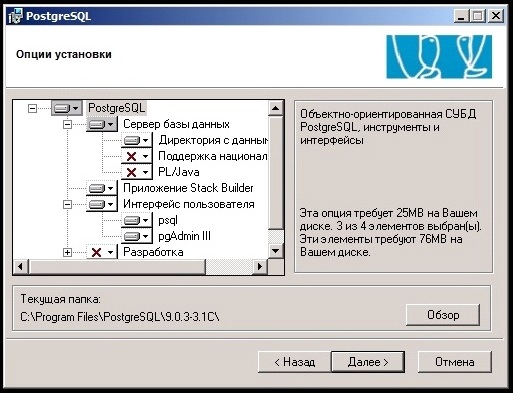
Tick, if not observed "directory data», «psql» and «pgAdmin III ». Further.
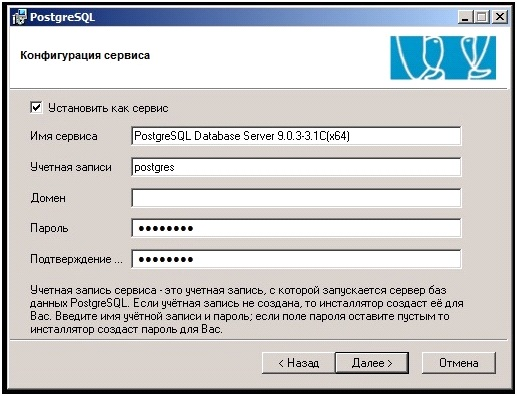
Set "as a service". special user is required to operate this service. Specify the account, domain (if applicable) and your password. Further.
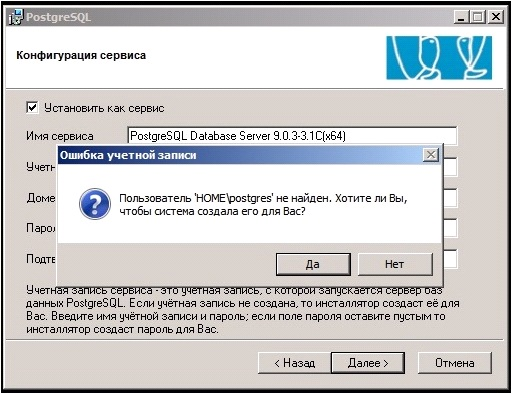
If such a user is present, then the wizard will offer to create a new self. Answering "yes" - the user is created. Further.
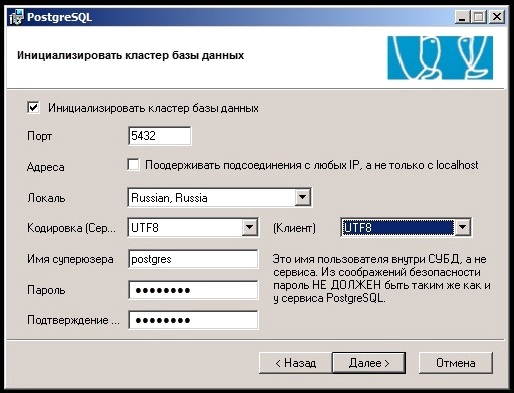
Now initialize the database. Specify the port 5432. Check that the encoding is UTF-8. Defining the login and password PostgreSQL user (the system warns the user password system password and a PostgreSQL user should not coincide - consider it). If the cluster server 1C and PostgreSQL on different machines, then we put a tick "Maintain connection with any IP, and not only from the localhost». Further.
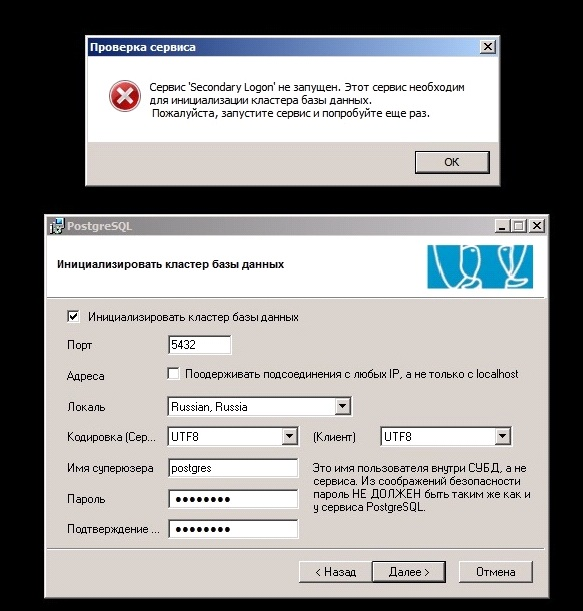
There may be a «Secondary Error Logon ». Then go to the "Administration." - "Services" We start service "Secondary Logon" or "the Secondary Logon »:
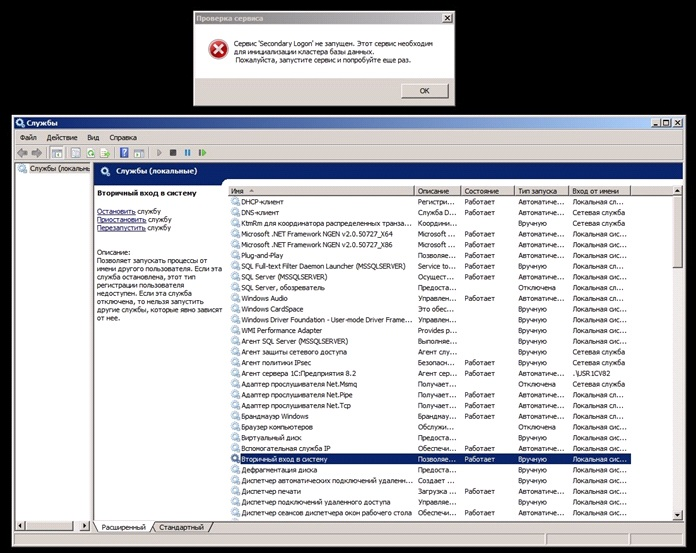
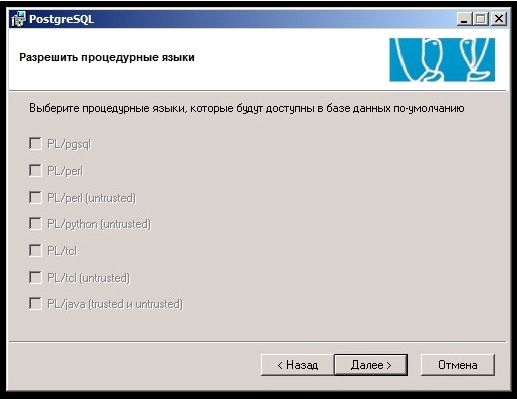
The program is installed.
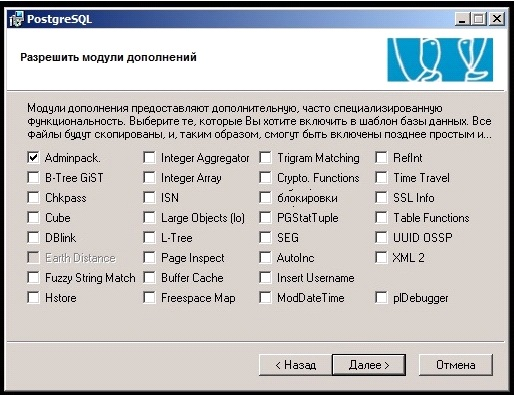
Further. We are waiting for the end of installation. If all is well, do the following:
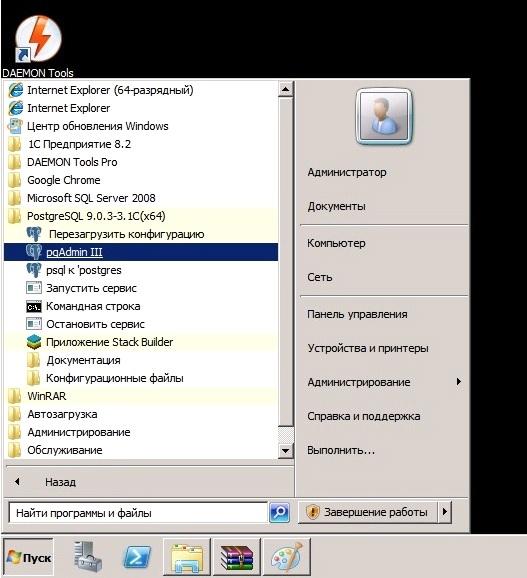
The menu item "Start" - "All Programs" utility launch Administration «pgAdmin III ».
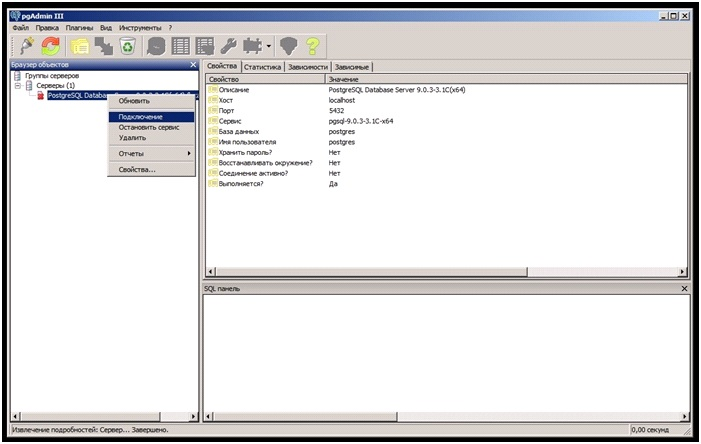
Connecting to the server. They enter the password for the user «postgres». If you are unable to connect, try to create a new base means most 1C.
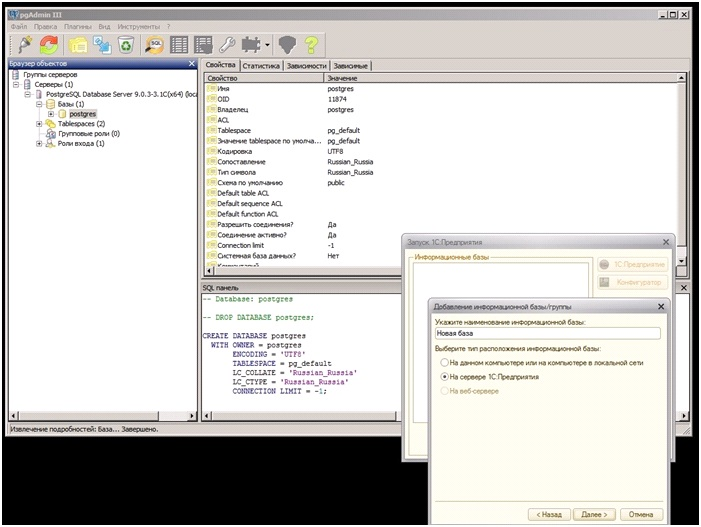
Run the client portion 1C. Click "Add", put a tick "1C Enterprise Server". Next, fill in the following: database server (IP or DNS the name of the server where to put PostgreSQL) - if the same as the cluster 1C, then specify 127.0.0.1. Database Name: [lyuboe_imya]. User: "postgres" Password: [vash_parol_postgres]. Further.

Check that the 1C database is created successfully.
