NOTE: This page has been translated automatically from Russian to English. Original page.
Parallel running multiple servers 1C one version (in normal mode and in debug mode)
The original description of the solution was found: http://infostart.ru/public/71077/ :
"In the 1C: Enterprise staff no ability to register multiple instances of 1C: Enterprise server to one version (8.1 or 8.2).
If, after installation is expected to launch a new instance of the server, and not a simple upgrade version of 1C: Enterprise, the installation 1C: Enterprise with the same first two digits of the version numbers do not register the 1C: Enterprise server as a service.
Additional copies of the 1C: Enterprise server can only be run from the command line. It is important that they differ not only the ports, but also directories cluster registry. "
but after the launch of the Server from the command line - he refused to see a hardware dongle for that customer support advised to run another copy of the server as a service, much had to be done "by hand", but the result exceeded expectations.
Initial setting:
Initial conditions: 1 copy of 1C Server Agent is already installed as a service.
To add a second (debug) copies:
1. Create a new folder for the Server Information ( Fig. 1) 
check / set permissions on this folder server ( anig99 )
2. Create a new registry key (the easiest way through exports - imports), change ports (ports on the Standard registration is already running another server 1c), folder (PP1), add the key "-debug" (to run in debug mode) Fig. 2
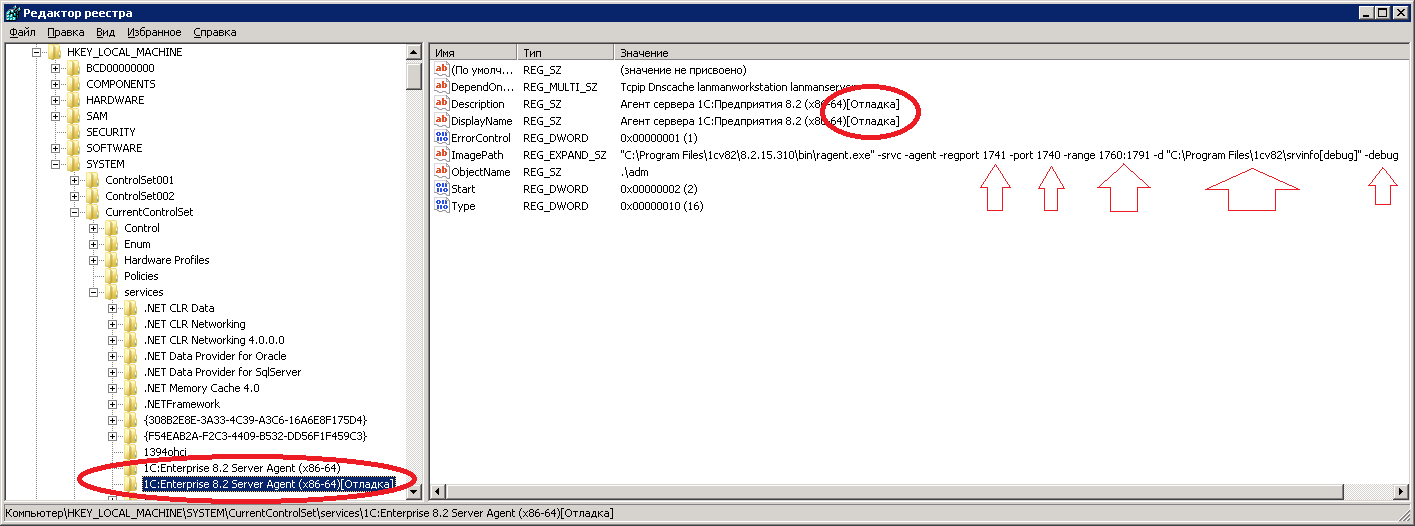
-debug Parameter can be positioned anywhere on the parameter row (in the figure at the end of it).
3. Then you need to restart the server MS - corresponding service appears in the list of server services ( Fig. 3)
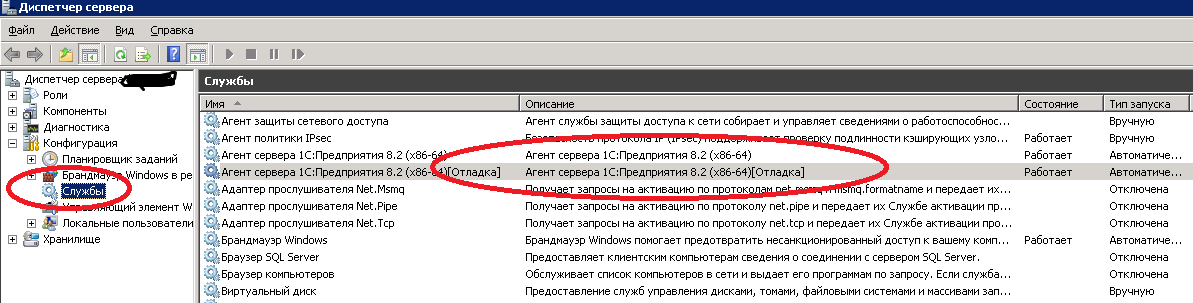
You can do without rebooting the server. It suffices to use sc command. something like sc create 1CServerEnterpriseServer binPath = "C: \ Program Files (x86) \ 1cv82 \ 8.2.15.310 \ bin \ ragent.exe". In this case, create a branch in the registry and the Service will immediately appear in the list of Windows services. Will only remove from the register the new branch and rename us 1CServerEnterpriseServer (instead of 1C: Enterprise 8.2 Server Agent [debug]). All. We update the list of services and see our service, which can be run. ( Anig99 )
Sometimes after adding a second service in debug mode are no longer run automatically either. Manually start. Windows Magazine says "Failed to start service" Agent 1C: Enterprise server 8.2 (x86-64) "due to error account name is invalid or does not exist, or is incorrect specified password.", In which case you should either use to run server local account or username instead uchetki type network recording @ domain, use the record type domain \ username. ( Motkot )
4. Create a new branch in the Administration Server 1C (with the appropriate port) Fig. 4
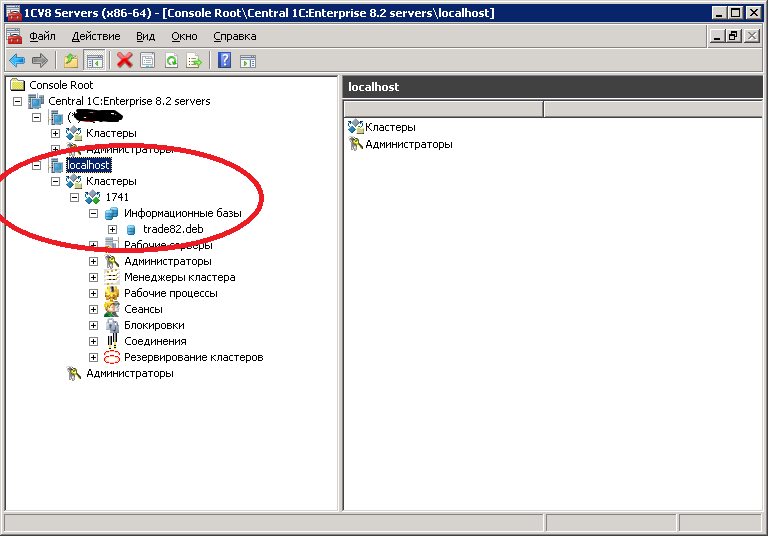
You may need to also create a production server and process (sometimes they are not automatic) ( Igor2010 )
5. Create a new base 1C: (it is important to specify the server name, our non-standard port such as "Srv: 1741"), fig. 5
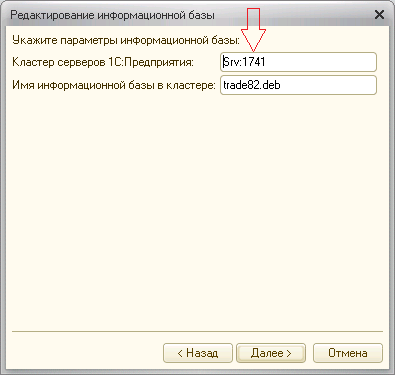
Now it is possible to debug the application on the server, regardless of the user operating the copy.
Reconfiguration when upgrading platforms:
After the platform update again have to make changes to the registry (correct path) because the services will be similar to the following picture, Figure 6:
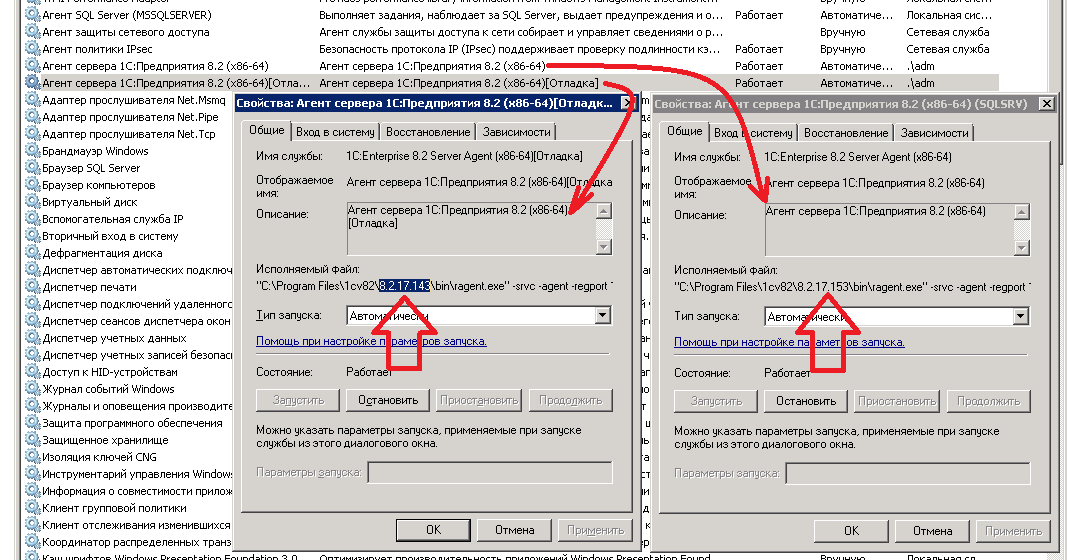
those. we see that the "working" service is running under the new platform, and "debug" - under the old (in principle, it is possible to leave it, but it is certainly better to have a "debug" toyzhe platform version).
To do this, just need a little something to correct the registry, as we have seen earlier, Figure 2 , ie, something like this, Figure 7:
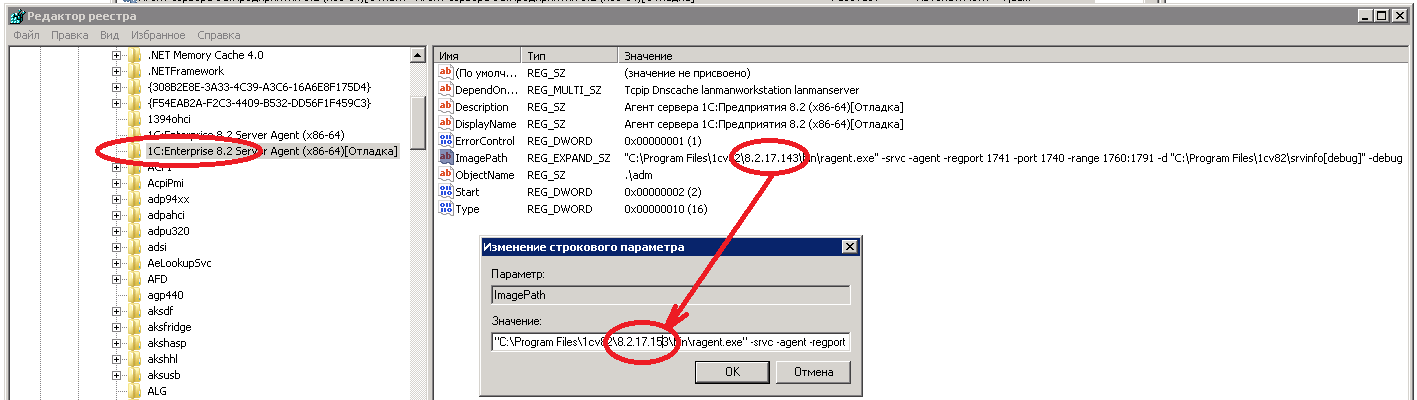
Then you need to check and restart any appropriate service, Figure 8: 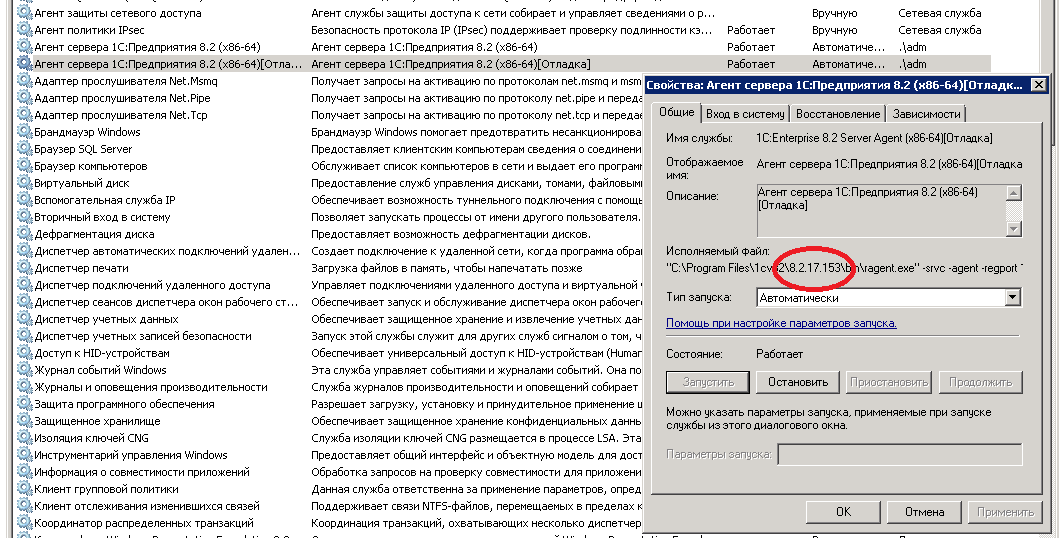
Switching base in debug mode:
To switch to an existing database from the "desktop" mode to "debug", enough to disconnect it in the admin console ( Figure 4 ) from the production server naturally without treatment, and connect to debug (it happens very quickly), do not forget to change the server port description of the way to the base ( Figure 5 ).
In the search for solutions materials were used:
http://infostart.ru/public/71077/
http://www.intelav.ru/help/install-1c-server
Special thanks to: anig99 , Igor2010 , motkot , for a practical kommentrii.
Now we know that what is done))).
Upd 12.04.2013: There was a small program which is all that makes the machine described herein: Easily add new services 1C server or change the settings for existing , but to represent what it does, sometimes, also useful.
