
1С released a new platform 8.3.2 whose feature is an ability to develop the configuration for the mobile platforms. The bottom line is that after all manipulations we receive the finished packages .apk (for Android) and .zip (for iOS) that can be installed on the mobile devices. This file you can place on Google Play or AppStore and it can be downloaded those who need this mobile application.
The basic idea is that the 1С programmer can do this and completely control the development. In this case, there is no need of knowledge in the field of mobile application development (for example, java)!
The main capabilities are described here http://yellow-erp.com/page/1c/platform/mobile-platform/.
For android the file .apk has the size of 24MB. It should be noted here that all these megabytes it loads in the phone memory, thus, if you have available phone memory less than 40MB, the you will not be able to install it.
Why do I consider the option only with android? Because the application install in iOs is quite simple and can be done also quickly. But the application that will be developed for Android will also work on iOS-devices.
Let’s proceed to the most interesting – try to create our own simple configuration. To do this, you need to update 1С platform to the release 8.3.3 and later and receive the mobile platform distributive (everyone who purchased the licenses for 1С know where to download it 🙂 ).
We will need from the archive only a single file - “1cem-arm.apk”.
Connect the phone to the computer (a show this by the example of Samsung Galaxy S3) and copy to it the file.
Then permit in the phone settings the installation of unverified applications and run the install.
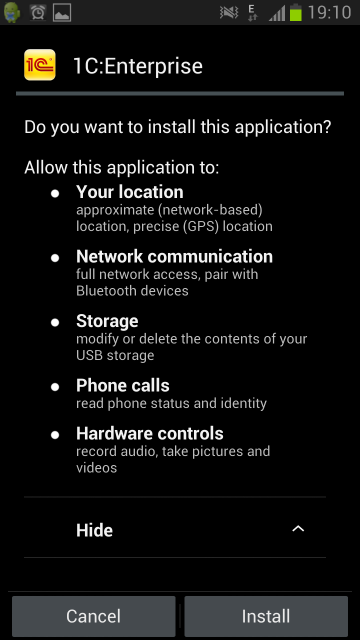

Now, create a simple configuration - create a new empty information base and specify in the parameters that it is created only for the mobile application.

Add a simple functional without any code - a couple of catalogs and document.
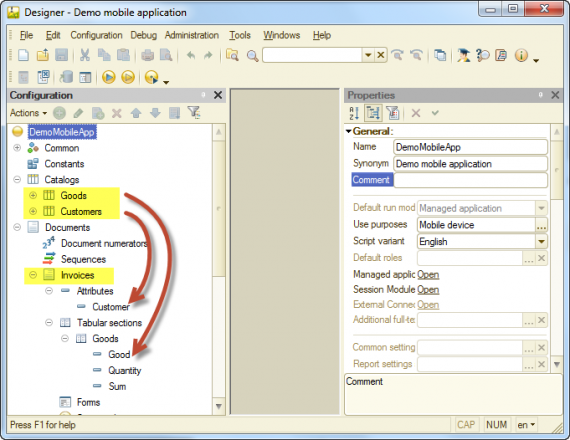
Add also the list form for the document, install it on the desktop, update base, run in the managed mode to check and add a couple of documents and catalog items:

We believe that our application is ready. Now, it is required to load it on the mobile device.
Firstly, get the configuration file for the mobile device. It is generated from the Designer using menu Configuration - Mobile application - Record to file..

We get the file 1cema.xml.
Upload it on the web-server to which the mobile device has an access (it can be both the local network and internet.
I uploaded it here - yellow-erp.com/pictures/about1c/1cema.xml
Run the mobile platform on the phone and click Add application.
Specify the path to our configuration file and click Download.
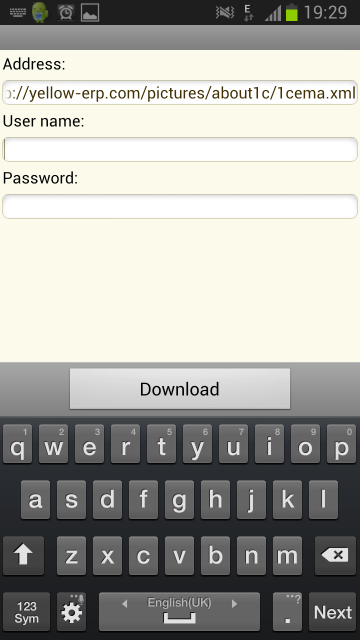
Configuration is loaded. If it is necessary - modify the name and click Done.

The system created a new empty base in the list. Open it.

The form of document list Invoice was opened automatically.

We may create a new document and fill it.

And this is how the menu look like with all the commands.
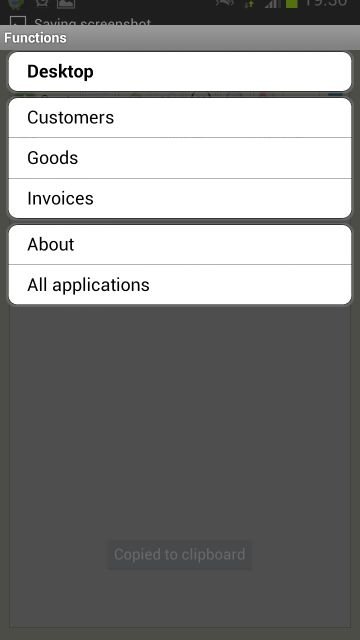
Thereon, the creation of mobile application is complete!
P.S. Exchange between the mobile application and full functional 1С base is configured using the usual protocols - via web-services, files or e-mail.
