We have significantly facilitated the use of function menu in large configurations. Now it is possible to find quickly the commands even if you do not know in which partition they are.
The appearance of function menu has changed a bit. In the upper right corner there are the search box and settings icon.

We have moved to the Setting icon the commands to configure panels «Navigation setup» and «Actions setup».
To find some command, it is enough simply to start typing on the keyboard the search words. The cursor will automatically go to the search box and will display the characters you are typing. The search is performed simultaneously by several fragments of lines. When typing on the keyboard, the fragments of lines must be separated one from another by spaces.
For example, if you want to find payroll documents, you can type «payrol»:
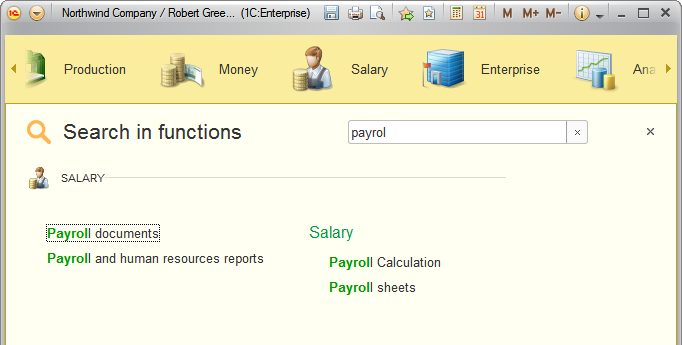
To make it easier to navigate through the search results, the platform:
- Highlights the found fragments of lines (including the names of subsystems and command groups);
- Displays the results in the hierarchy of partitions and subsystems.
The search in the names of subsystems and command groups is useful, for example, when it is necessary to find the command of catalog employees list.
Type “cat”, see the commands from group Catalogs:

Then type “emp”:
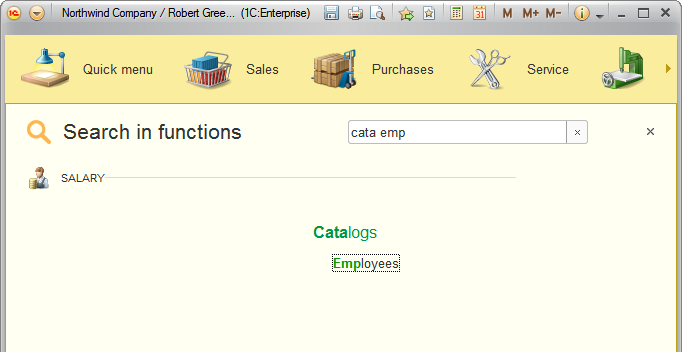
If all the results do not fit in the function menu, then vertical scroll bar appears and the menu can be scrolled with the mouse.
During the search you can use only the keyboard. It is convenient. You can clear the search box with the Esc key. And to call the function menu, press F10.
The search is performed on the server. When executing the search, in the upper left corner instead of glass icon an animated “circle” icon is displayed.
