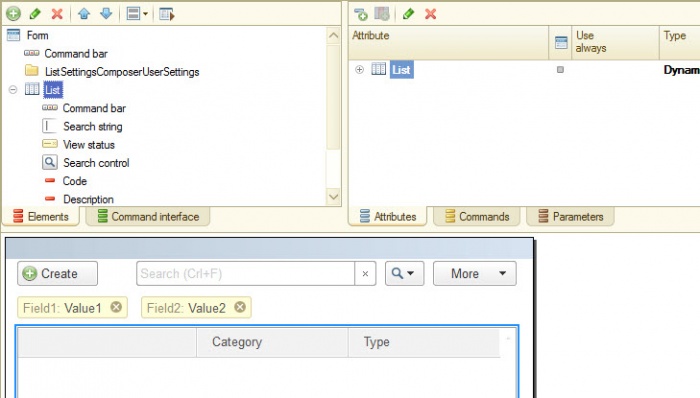We have modified the search engine in lists making it more convenient and understandable.
The first external difference is that now the form command line contains two new items: search string and search control.
As before, in order to find something, it is enough just to start typing on the keyboard the search words. The cursor will automatically go to the search string and it will show the characters you type.
For example, if you want to find what did «Gateway Ltd.» buy wholesale from the middle warehouse, then just type on the keyboard: «gateway whol midd».

In this case, the platform will search in all columns of the list simultaneously on several values (string fragments). When typing on the keyboard, you have isolated these fragments from each other by spaces. To make it easier to navigate through the search results, the platform highlights the found string fragments.
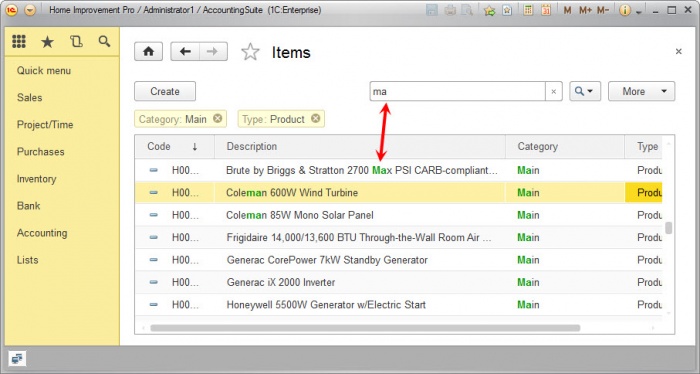
Search by current value
We have returned to the platform the search command by current value. You could search by current value before. For this, it was necessary to call the search dialog and press Enter. But without a special separated command many users did not understand this.
Now you can easily find all the table rows which contain the value of selected cell. The easiest way for this is to use the command contained in the table context menu:
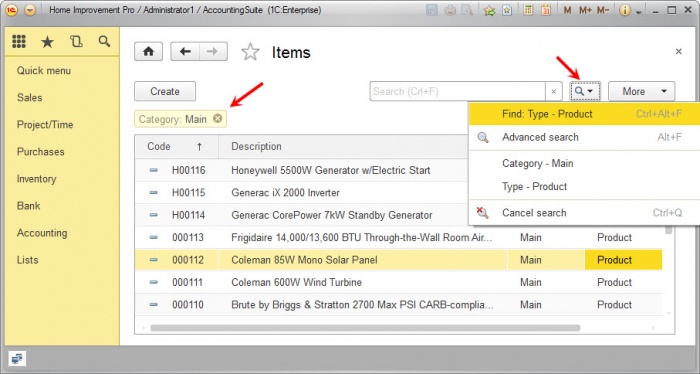
Note that now those values are displayed over the table by which the table rows are found. It is useful for two reasons. Firstly, now it is clearly seen that the table show not all data, but only some part. Secondly, the values by which the search is performed you can easily delete or change to other values.
It is also convenient that the platform stores the current values by which the search was performed. They are stored in the search history which is accessible via the search control button. Therefore, at any point of time you can go back to the search values used before.
Advanced search
The search engine which existed in the platform before has remained and is called now Advanced search. We have changed a little the design of its dialog and have added the ability to search by the start of string.
To call the advanced search, we have made a separated command in case if you have a desire to use it. And besides, the platform uses it when you change the values by which the search was already performed:

Period selection
We have significantly modified the dialog to select the period. This dialog is used in the reports to specify the period for which the data should be displayed. This dialog is also used to search documents associated with specific period.
Selection of document list by period can be considered as one of the ways to search them – search by date. Therefore, we have placed the command of period specification in the search control.
When you first open the dialog, it prompts you to select one or more months of current, previous or next year. According to our estimates, the most common search scenario:
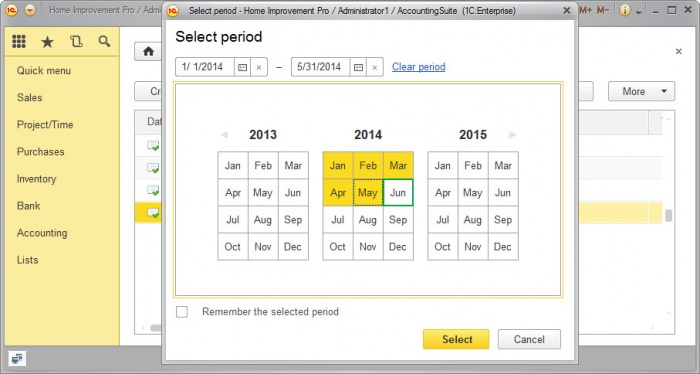
You can choose easily the period of a few moths. For this, simply highlight with mouse the necessary months.
If necessary, you can immediately specify an arbitrary period by setting the start and end date. Or you can go to the next dialog page and select one of standard periods existing in the platform. To make it easier to navigate over a large number of standard periods, we have grouped them by intervals: day, week, decade, etc.
How does a new search look in Designer
To work with new search engine, we have added to the form a new item. It is called Form item add-on. Previously, the form had 5 items: Field, Table, Button, Group and Decoration. Now there are six item.
For the tables of dynamic lists the platform automatically creates three such items: SearchString, ViewStatus and SearchControl. The appearance of these items in the form is regulated by three new table properties: SearchStringLocation, ViewStatusLocation and SearchControlLocation.
If desired, the developer can not use the standard items (Form items addition), but create his own. For this, it is enough to add to the form Form item addition and specify the source for it. Depending on the particular source, this item will take a particular design. For now, only the table of dynamic list has a source (three sources), but in the future it is possible that we will expand this technique: