Creating a full-text index
First let us review the configuration properties and objects related to full-text search.
In Designer mode
Each configuration object that can be included in full-text indexing has the Full-text search property. The default value of this property is Use.
Hence, right now you do not need to make any changes. But to study the property, let us look at it.
- Open the property palette of the MaterialsAndServices catalog configuration object (fig. 19.1).

Fig. 19.1. Full-text search property
The Full-text search property is available not only for configuration objects but for their attributes as well. So you can define specific attributes whose data is included in the full-text index.
The default value of the attribute property is also Use, so you do not have to change anything. Let us look at this property. - Open the property palette of the MaterialServiceType attribute of the MaterialsAndServices catalog (fig. 19.2).

Fig. 19.2. Full-text search property
So by default all attributes of all objects in your configuration are included in the full-text search.
In 1C:Enterprise mode
Let us create the index.
- Start 1C:Enterprise in the debug mode.
- On the main menu, click All functions, expand Standard, and click Manage Full Text Search (fig. 19.3).

Fig. 19.3. Opening the full-text search management window
This opens the full-text search management window (fig. 19.4).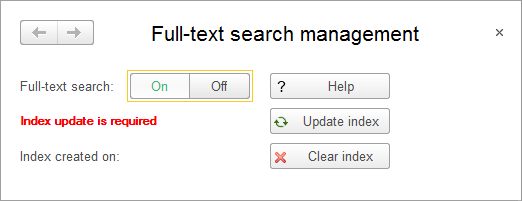
Fig. 19.4. Full-text search management window
In this window you can interactively create and update the full-text index. Besides, here you can allow or prohibit all operations related to the full-text search: updating and clearing the full-text index, and performing the full-text search.
You can see that the full-text search is allowed by default.
As you can see on fig. 19.4, the platform informs you that the index update is required. This is true because the index is not yet available (the index generation date is empty). - Click Update index.
You can use this button both to create an index and to update it.
Note that in a large infobase creating or updating a full-text index can take a few minutes. This is why 1C:Enterprise status bar shows which data portion is being processed during the index update.
When the full text-index is created, an appropriate message is displayed (fig. 19.5), and the new index generation date is displayed in the full-text search management window (fig. 19.6).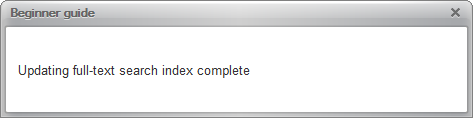
Fig. 19.5. Updating full-text search index complete
Fig. 19.6. Full-text search management window
So you have created a full-text index for your infobase. Let us proceed to testing the full-text search.
