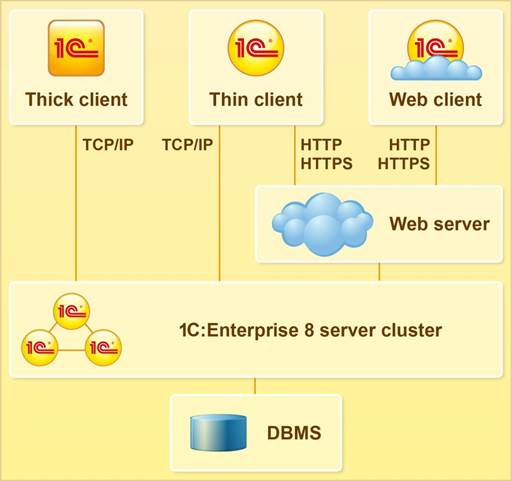Installation options and operation modes
As we already know, any business application consists of two components:
• technological platform;
• configuration.
These components, which are required for business application development, are delivered in distribution kits. Naturally, you need to install them to be able to develop a business application.
This section provides answers to the following questions:
• How to use the technological platform distribution kit?
• How to use a configuration distribution kit?
Installation
Before you install the 1C:Enterprise platform, ensure that your computer meets the software requirements.
To facilitate the installation process, the distribution disc includes the AutoRun program.
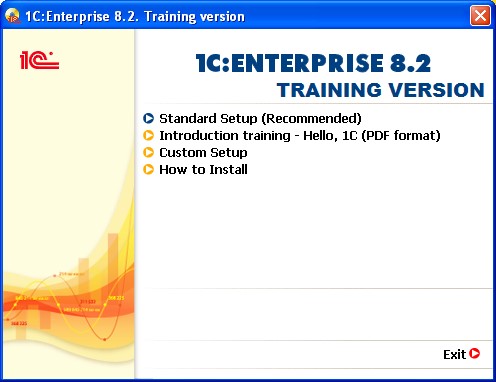
You have the option to start the installation without using the AutoRun program. You only need to use this option if you downloaded the distribution kit from the support web site.
Run the file setup.exe.
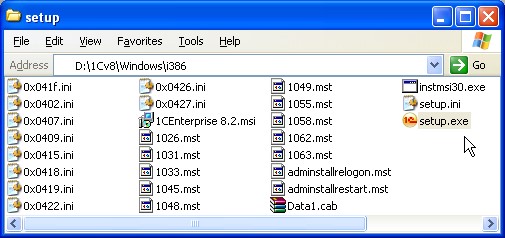
Then select 1C:Enterprise 8 components that you want to install and specify the installation directory.
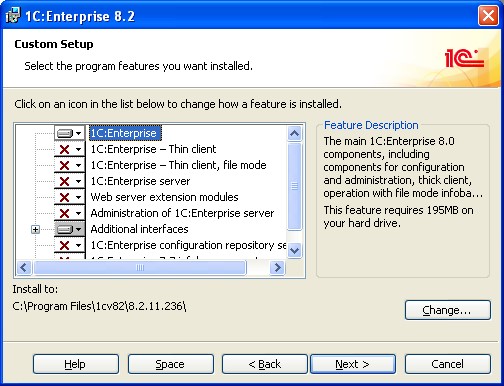
Alternatively, you can install the recommended component set and use the default installation folder.
At the end of the installation you are offered to install a HASP device driver (the driver installation files are always copied to the platform installation directory).
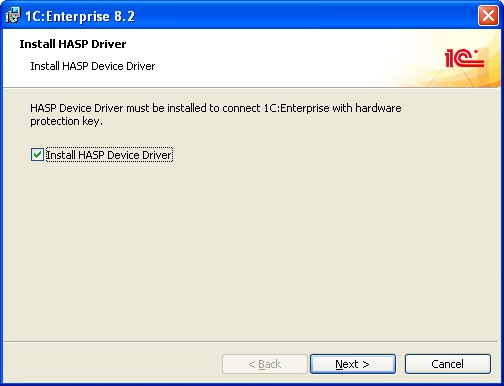
This driver allows you to use a local technological platform protection key (purple, marked ORGL8) for working with your applied solution.
If you want to use a network key to protect multiple computers running your applied solution, you only need to install the HASP device driver on the computer where the protection key is physically installed.
Network keys have red color, and their labels may vary. The list of valid labels is available in the platform documentation.
As a rule, network keys are used at the enterprise level. You can use multiple network keys simultaneously, but in this scenario certain rules apply.
To use network protection keys, in addition to installing the HASP device driver, you need to install dedicated software on the computers where network keys are installed. This software (as well as the HASP device driver) is included in the HASP License Manager delivery kit as a separate installation file, rather than a technological platform component.

Individual installation of the technological platform on each computer across the whole enterprise is not feasible. There are ways to automate platform installation and upgrade, which significantly simplifies this task.
Note that installation is required for correct operation of this technological platform. If you copy an installed platform to a different computer, the copied platform will have the following limitations:
• The platform cannot be updated.
• You will not be able to add or remove components.
• You will not be able to work in the client/server mode.
• Some options of common infobase lists, 1C shortcuts, and some other features will be disabled.
Installed platform versions are shown in Add or Remove Programs.
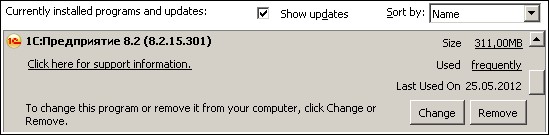
Correct installation of the platform allows prompt changes in the list of platform components by adding or removing them.
After client applications of the technological platform have been installed, commands for starting applications are added to the Start menu.
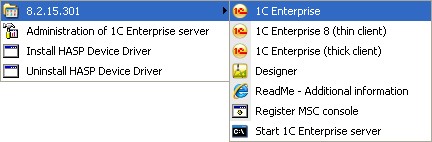
A shortcut is placed on the desktop.

When you start a client application of the technological platform, a window prompting you to select an infobase and the platform mode is displayed. The following modes are available:
• Standard 1C:Enterprise mode (thick client).
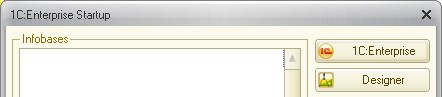
• Light 1C:Enterprise mode (thin client), which does not include Designer.
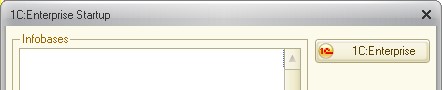
Configurations also have distribution kits.
A configuration can be described as a type of applied solution you design. You can create an unlimited number of applications based on a specific configuration. Templates, i.e. configurations installed as external files in certain directories, help handle this task.
You can install configurations independently from the technological platform. 1C:Enterprise distribution packages might include standard configurations, which are shown in the AutoRun window.
You can also install a configuration by running the configuration installation file:
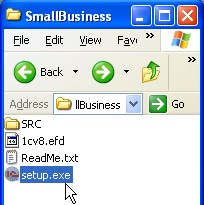
The wizard page specifies the name of the installed configuration (this is not something you can find out from the configuration file name).
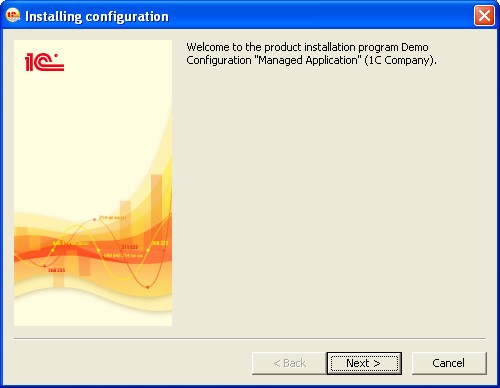
Then the setup program prompts you to specify the directory for storing configuration templates.
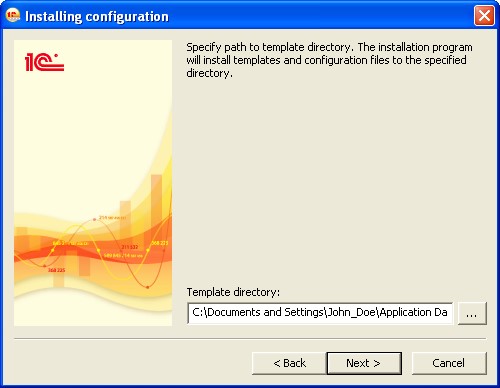
If the specified directory does not exist, the setup program creates it and then records the configuration template file and the configuration description (manifest) file to this directory.
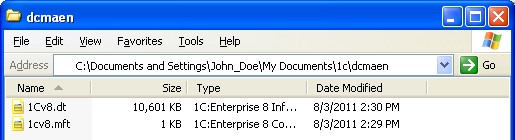
The creation of an applied solution is described later in this document.
Usage scenarios
The technological platform contains many tools for developers, administrators, and users. To optimize task-based operation and release some load from your PC, 1C:Enterprise 8 developers created several startup options.
First, they defined the major business application usage scenarios:
• configuration and administration;
• usage.
Developers and administrators often work with tools that users do not need:
• configuration editing tools;
• administration and testing tools;
• applied solution debug tools.
These are operated through the "thick client". It is a 1C:Enterprise 8 client application, which allows you to use all 1C:Enterprise 8.2 functionality, including development, administration, and application code execution. However, it does not support web interaction with infobases, requires preinstallation on a user’s computer, and has a large-sized distribution kit.
End users, however, are another matter. They generally only need to input data and receive data processing output. The "thin client" and the "web client" were therefore created for them.
The following table shows the comparison of the client applications:
|
|
THICK CLIENT |
THIN CLIENT |
WEB CLIENT |
|
Applied solution development |
Yes |
No |
No |
|
LAN-based infobase access |
Yes |
Yes |
Yes |
|
Internet-based infobase access |
No |
Yes |
Yes |
|
Installation is required |
Yes, large distribution kit |
Yes, small distribution kit |
No |
Operation modes
The technological platform is highly scalable; it allows running applied solutions to support operation for a single user, as well as for an unlimited number of users.
To select the optimal operation mode, as well as data storage and distribution methods, consider the number of concurrent users of the applied solution:
• A single user
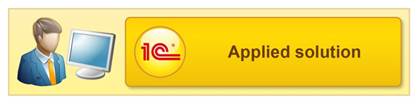
A group of users
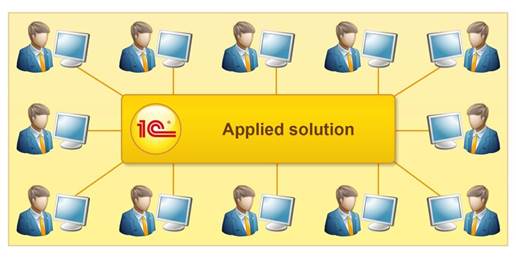
• Groups of users with a distributed data storage structure (we’ll review it later, after we create an applied solution)
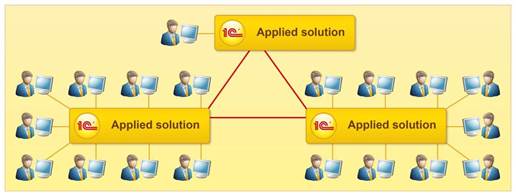
File Mode
If an application is operated by a single user, there is no need to complicate the internal mechanisms. User experience related to the installation and operation of the application should be as simple as possible. This operating mode should offer significant cost reduction.
Which user categories can use this mode?
• Developers, for creating and modifying applied solutions both individually and in a group (group development will be reviewed later).
• Administrators, for performing scheduled applied solution maintenance tasks and setting user access parameters.
• Users (the main target audience of this applied solution), for working individually with their regular database or test database.
To support the capabilities listed above, platform developers created the file mode. It provides the following advantages:
• User-friendliness:
• simple installation;
• no need to use additional software;
• no need to use a server.
Standard platform functionality is sufficient for all data storage tasks:
• for security purposes, the platform uses a proprietary file format;
• to ease maintenance, all data is stored in a single infobase file (this includes user authorization data).
Users can start client applications in the light mode (with less strict system requirements).
After minimal customization, users have the option to access the system using a web browser, both on Windows and Linux operating systems. This makes the requirements to user workstations even less strict.
Let us summarize the usage scenarios and operation modes in a diagram.
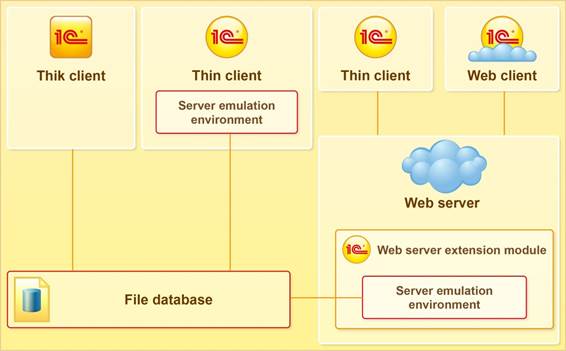
As was mentioned above, the file database comprises a single file. The file name is 1Cv8.CD. It stores all infobase data (which includes configuration, database, and administrative data) in the file mode.
The file database is managed by a proprietary file DBMS and is part of the platform. The following permissions are required to work with the database: read/write access for all infobase files and for the directory where they reside. This directory can be maintained on any network resource (running Microsoft Windows, Linux, or any other operating system) provided that it is accessed from a computer running Microsoft Windows.
For the purposes of this course, we will use the file mode since this is the only work mode supported in the 1C:Enterprise 8.2 training version.
Client/Server Mode
During business application's life, the demand for additional user capacity may arise, potentially leading to technical issues in the following areas:
• data storage;
• load distribution;
• multiuser data access;
• limiting direct access to database files;
• and many others.
As was noted above, the technological platform is designed to handle technical tasks related to system operation, so you only need to update your applied solution to a new client/server level to enable new capabilities.
The client/server mode is designed for workgroups or enterprise-wide operation. It is implemented on the basis of three-tiered client-server architecture.
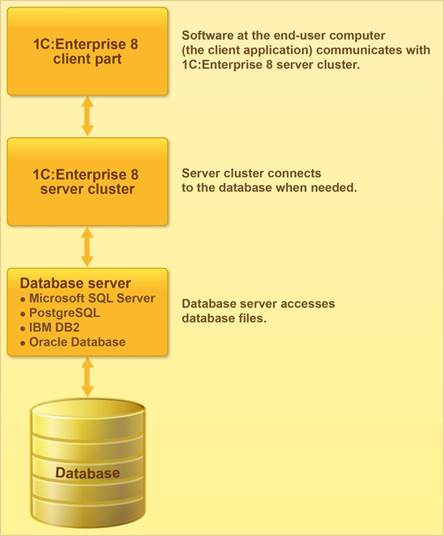
Cluster-based ideology allows deploying 1C:Enterprise server software on any number of computers, thus offering unlimited scalability.
Use of a 1C:Enterprise 8 server cluster allows transferring most resourceconsuming data processing tasks to the server side. In this scenario the end-user software only retrieves the query results, regardless of the query complexity, while the server handles intermediate processing tasks. Upgrading the server cluster for additional processing power is easier and more feasible than replacing the whole park of client computers.
Database server operation is supported with a DBMS. A DBMS is a program (or a set of programs) that organizes and maintains a database.
1C:Enterprise 8.2 server clusters support four types of third-party DBMS:
• Microsoft SQL Server;
• Postgre SQL;
• IBM DB2;
• Oracle Database.
A 1C:Enterprise 8 server cluster and a database server can be physically stored on the same computer or on different computers. This provides capabilities for flexible load distribution between servers.
The client/server mode provides end users with multiple options for connecting to applied solutions: